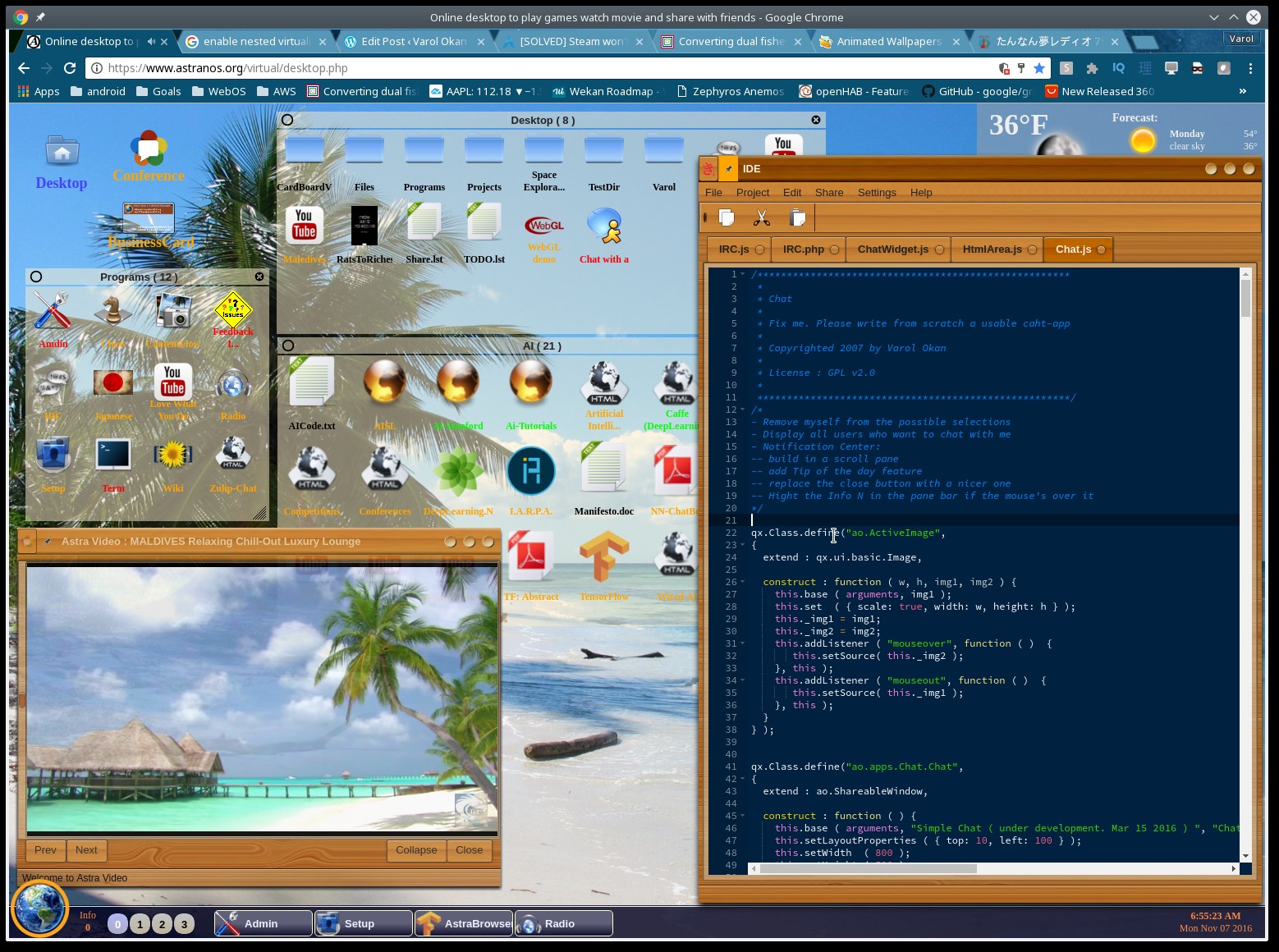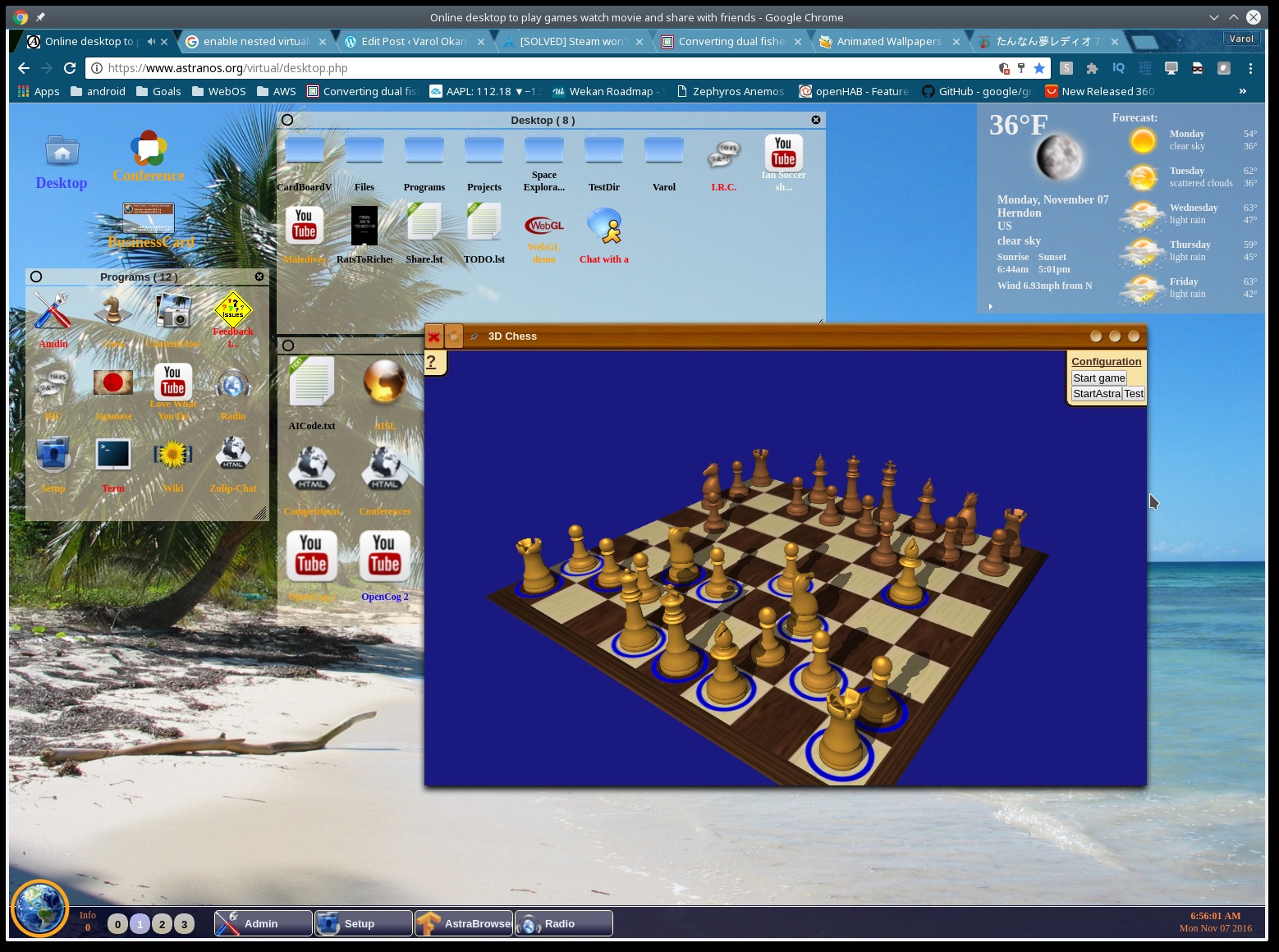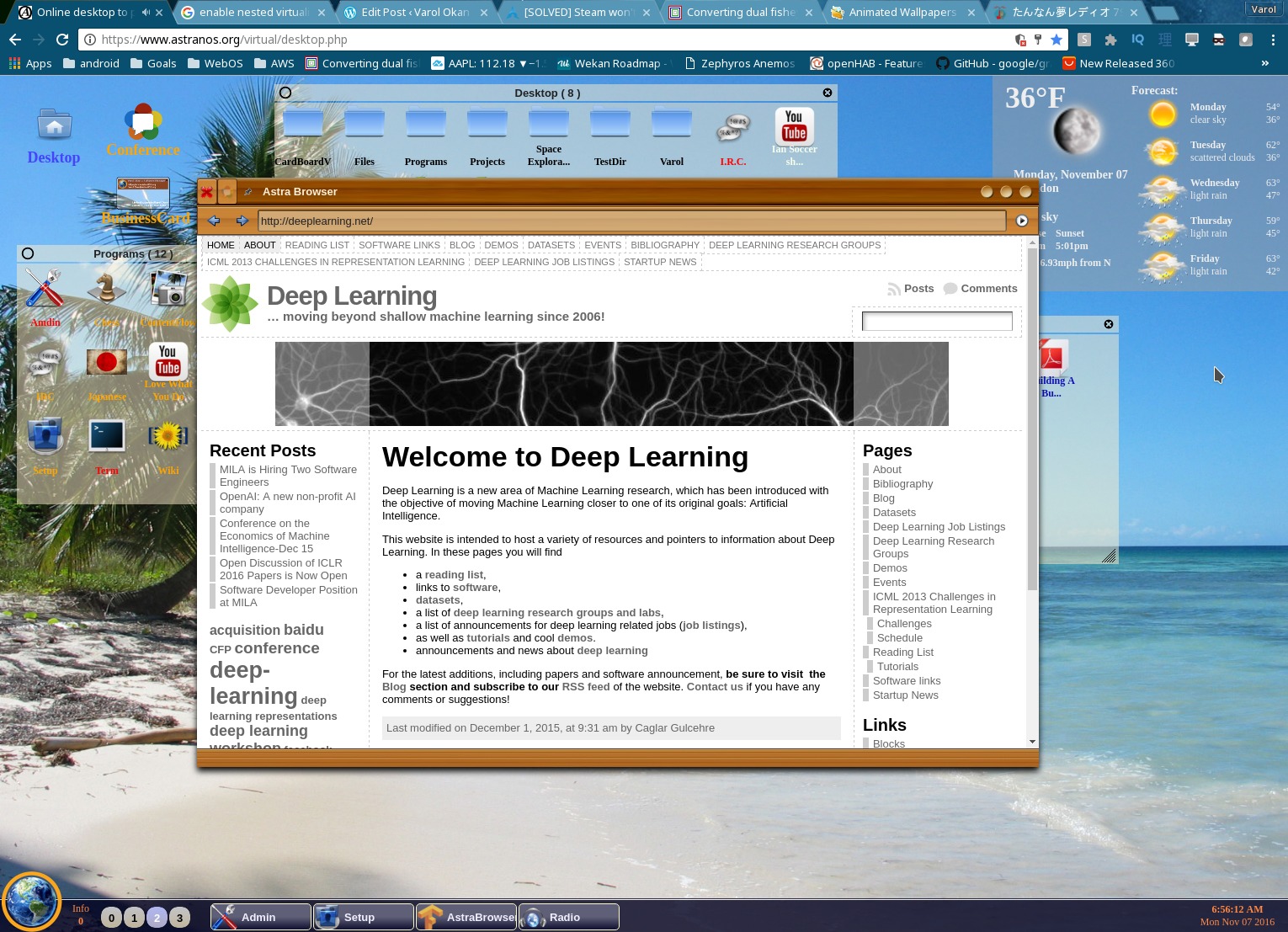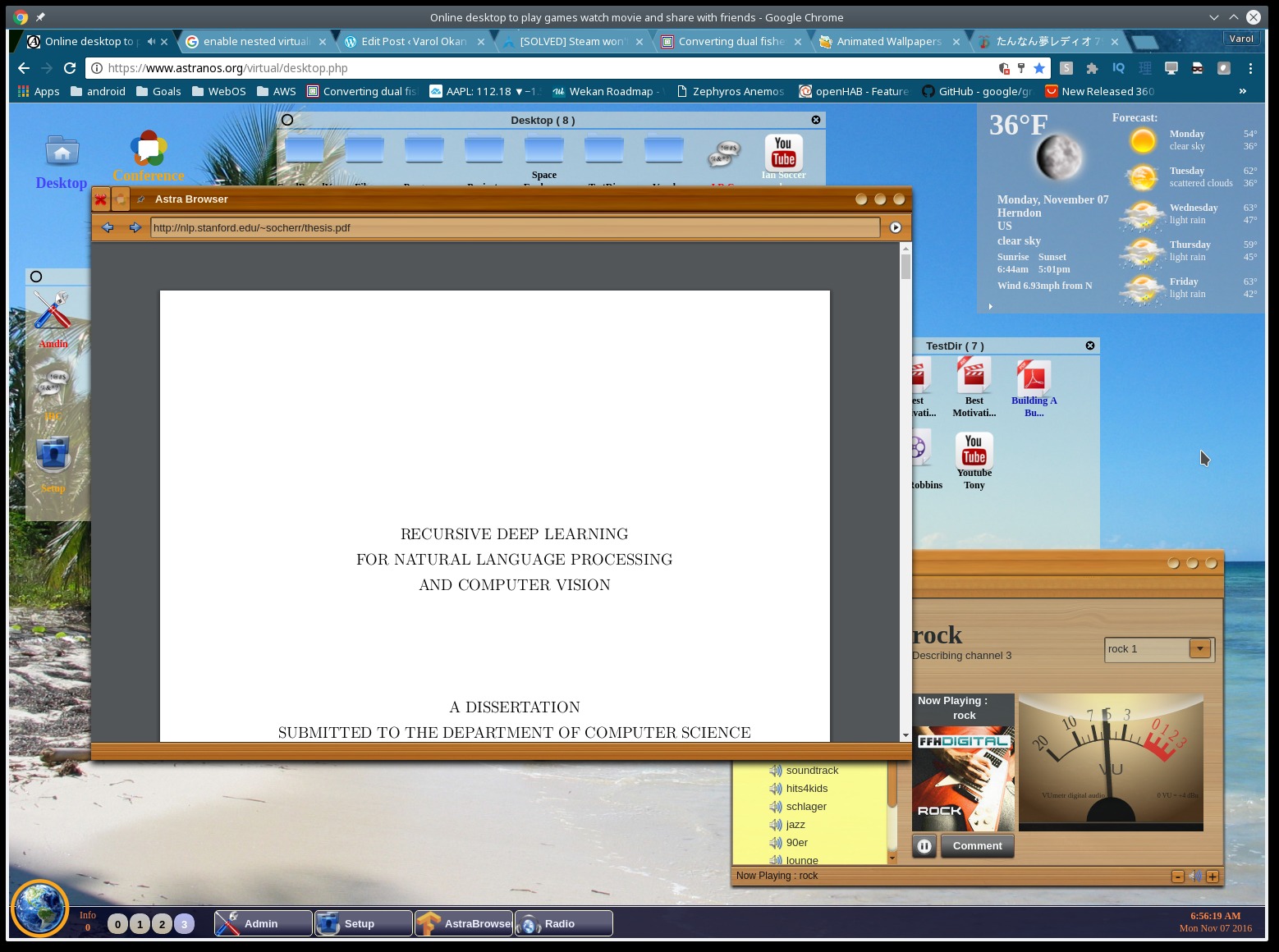So one of the thing which I tried out was to see if the PI Zero can handle video streaming to our TV.
In order to setup the Raspberry PI Zero W as Chromecast, I followed the series of 7 videos below and plugged it into our large TV. However the result was unusable. The video did only play for a second or two before the whole thing stopped and tried to continue playing.
This is not too surprising considering that the PI Zero has only a single core 1GHz CPU while the instructions assume the PI 2 or 3 which has a quad core CPU to handle the stress.
Step 1 : Raspbian Jessie Lite Install Guide
https://youtu.be/R9UDL1JxP7I
Step 2: Raspbian Jessie Lite wifi config
https://youtu.be/N2ZjrBC2bv0
Step 3 : Raspbian update upgrade omxplayer
https://youtu.be/JV7nbAsQKO0
Step 4 : Install youtube download video and python
https://youtu.be/ukujbwn7XiQ
Step 5 : Raspbian Jessie Lite Golang
https://youtu.be/gVhMYRaKGXU
Step 6 : Raspberry pi as Youtube TV
https://youtu.be/dWjfkwz6MWk
Please feel free to sign up or follow my home made hardware projects here …